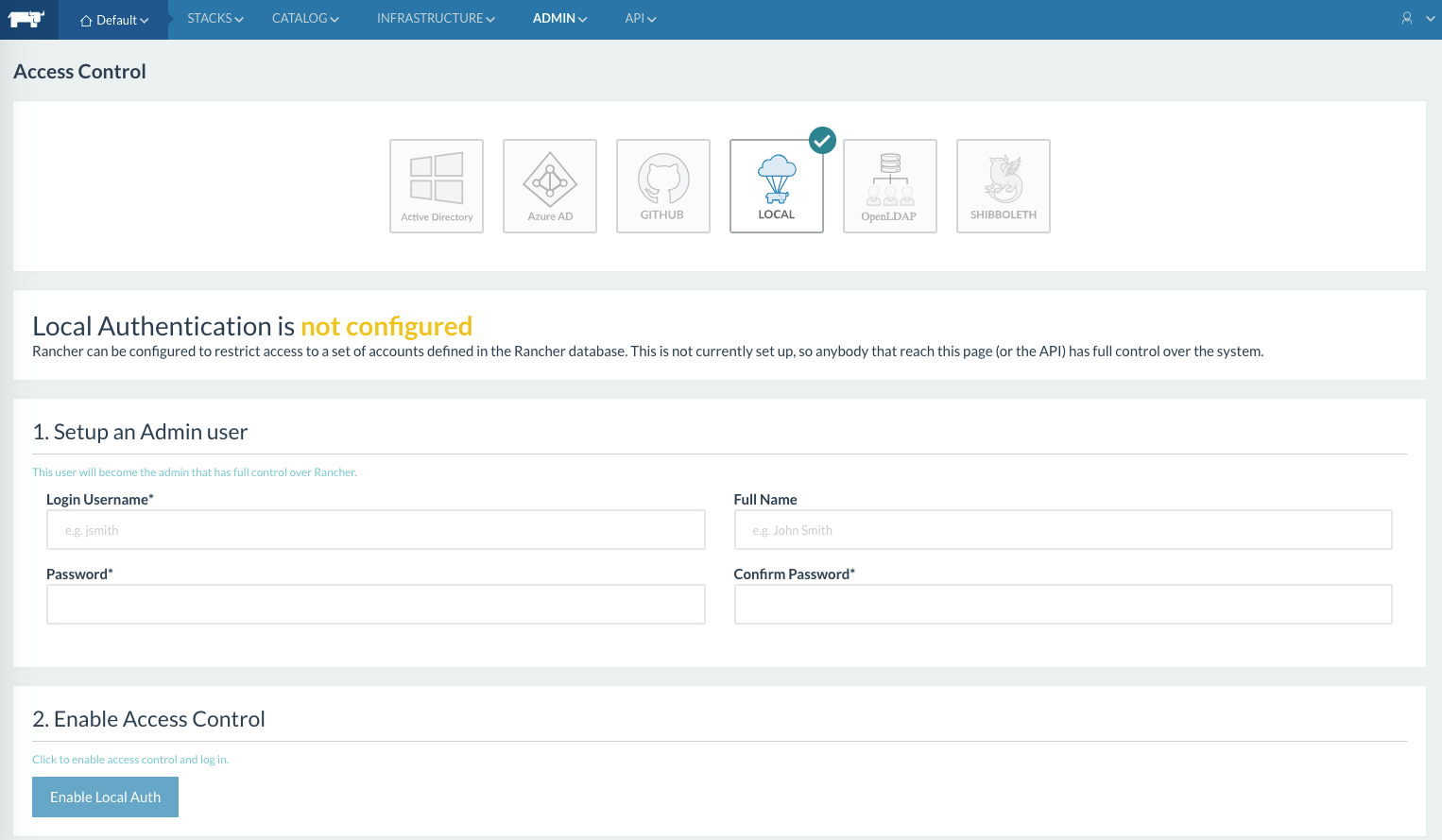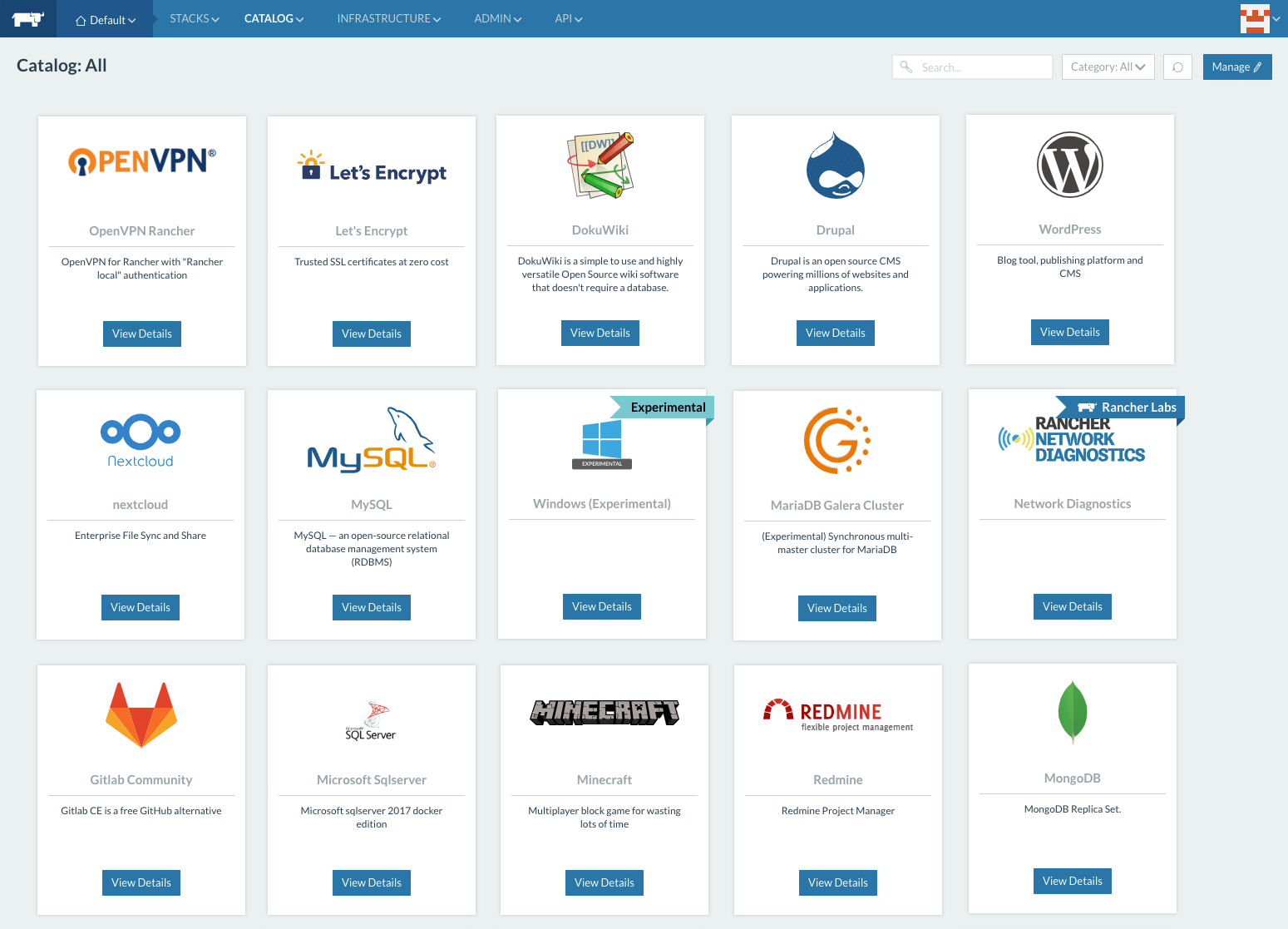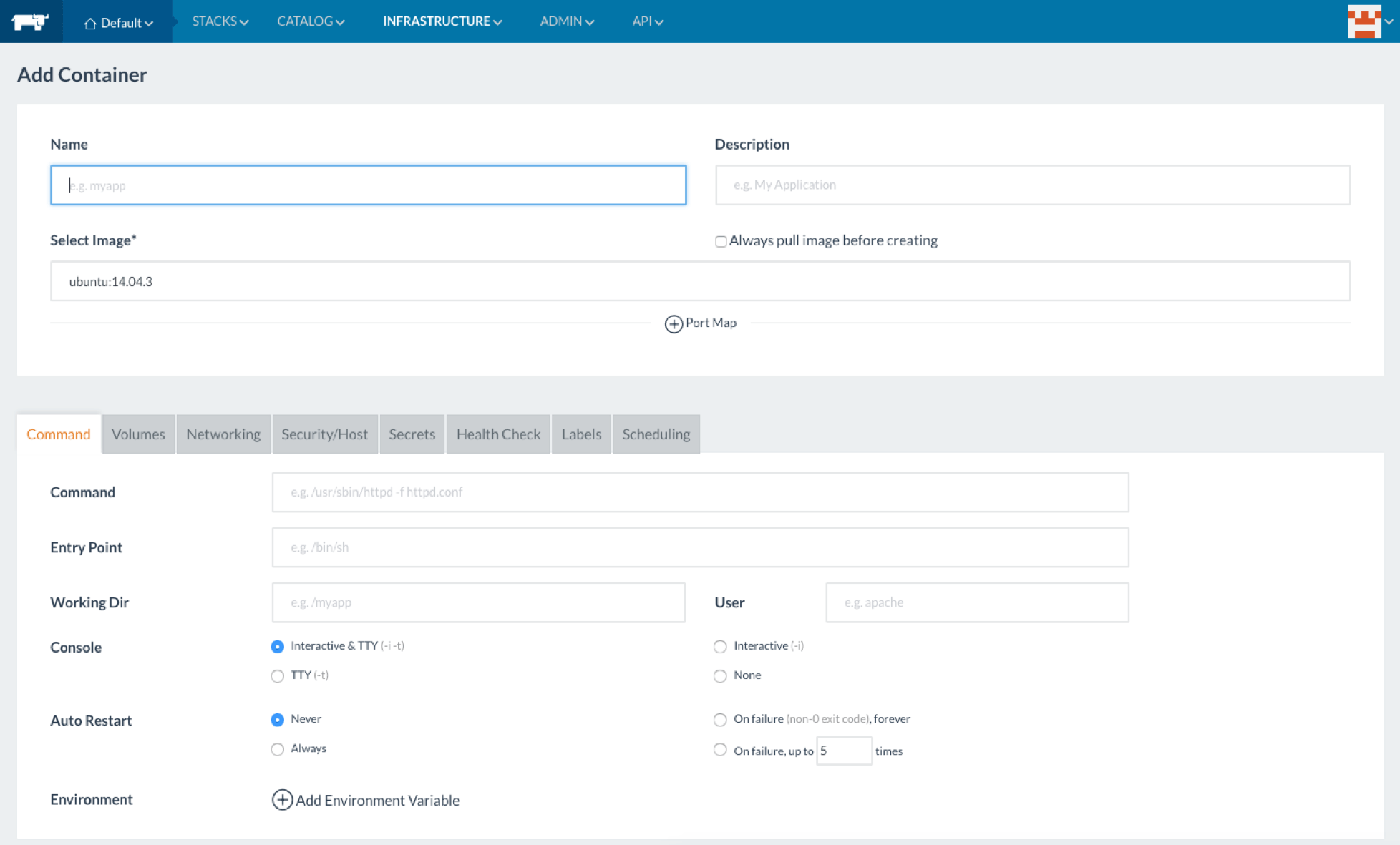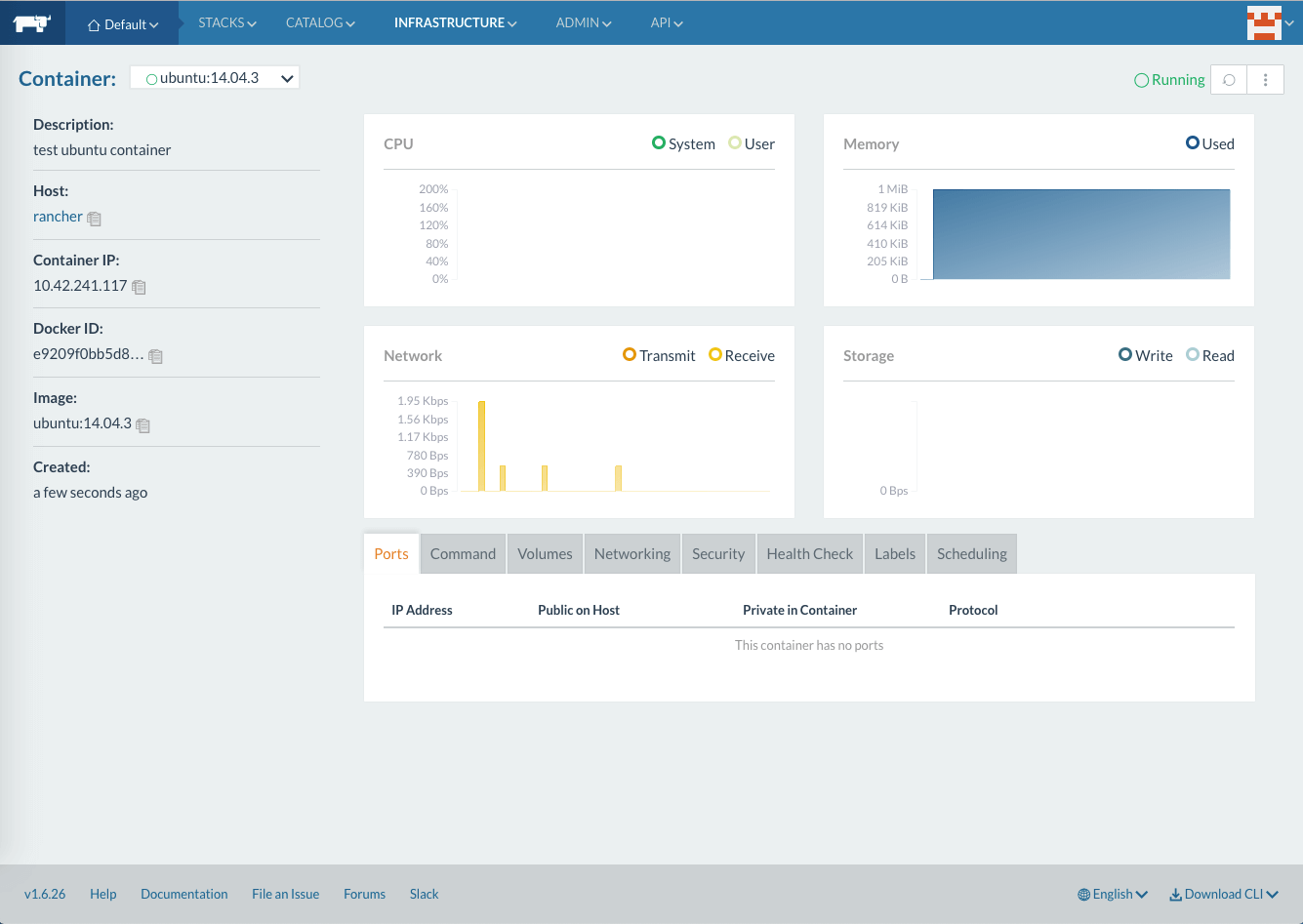- Log in to the user interface or create a new user account.
-
Create a new virtual server or reinstall the existing VPS.
-
Now connect to the remote screen / console of your VPS.
-
In the console, first set up users for your RancherOS. In the example below, we set the user "rancher" to the password "SecretPassword". Of course, we recommend you choose your own:
sudo ros install -d /dev/vda --append "rancher.password=SecretPassword"
When "Continue" appears, confirm with "Y" and confirm the following Reboot request in the same way. After the reboot, reopen the console and log in with the user you have defined.
-
Now type at the console:
sudo docker run -d --restart=unless-stopped -p 8080:8080 rancher/server
-
Continue by typing next command, replacing "IP.ADDRESS.SERVER" with the IP address of your VPS>
sudo docker run --rm --privileged -v /var/run/docker.sock:/var/run/docker.sock -v /var/lib/rancher:/var/lib/rancher rancher/agent http://IP.ADDRESS.SERVER:8080
-
The installation steps in the console command line is completed.