How to remotely connect to a Linux server?
Remote connection to the server is possible in several ways:
1. Remote access using Console:
You can manage your VPS directly from a web browser. You don't need additional software or plugins. You can find the console in the detail your server in the user interface.
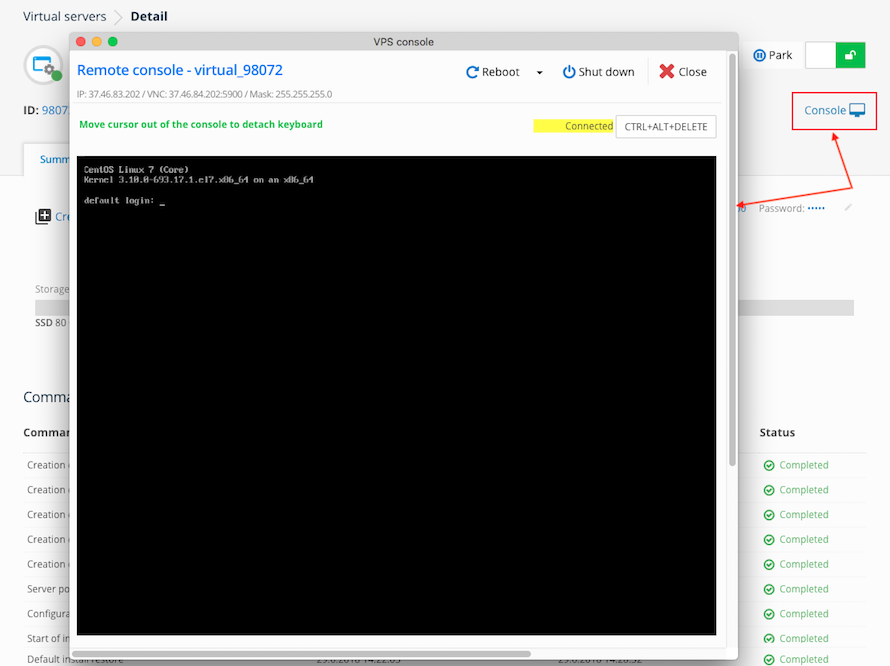
2. Remote access using 3rd party VNC clients:
You can use your favorite VNC client too. The VNC login credentials can be found in the details of the server in the user interface on the "Summary" tab. Make sure you use IP address of VNC server, which is different from IP address of your VPS. Access to VNC can be enabled always in the UI for up to 24 hours. Then you need to restore the access again.
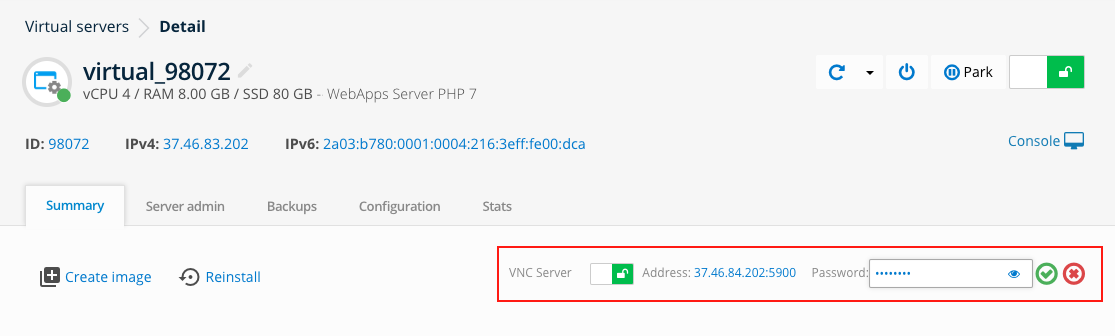
3. Remote access via SSH:
For SSH connection, you need to have port 22 enabled in your firewall settings. Unlike custom operating system installations, for pre-installed applications: WebApps server, MongoDB, Redis, Node.js and NextCloud, you must log in to VPS using the SSH key. Password login is not possible in the listed applications.
If you already have an SSH key and are using WebApps server, simply enter the public part of your key into the user interface in the VPS detail on the "Server admin> SSH Key" tab. Otherwise, first connect to one of the above methods (Web Console, VNC) and generate your SSH key on the server using the command:
ssh-keygen -t rsa -b 4096 -C "your_email@example.com"
- -t
- Type (rsa, rsa1, dsa).
- -b
- Bits count.
- -C
- Comment ssh keys.
This command will generate 2 files for you:
- id_rsa
- The private part of the login key for your party. Download and place in local folder /"user"/.ssh/
- id_rsa.pub
- The public part of the key. Place the key (eg. via scp, wget, etc.) in the /root/.ssh/authorized_keys file (with 600 permissions). There can be multiple keys in an authorized_keys file, with each key on a separate line.