How to order VPS?
- Log in to the user interface or create a new user account.
- Before ordering, we recommend that you first check your billing information, see the "User account> Billing information" menu, and you can also set up the account itself, see the "User Account> Personal Settings" menu.
-
To create a server click on "Services order" in the left menu.
Ordered services can be changed after payment. For example, you can have your server reinstalled from another media, change your hosting plan, payment period, backup mode, mount / unmount storage, or increase its size. The only limiting factor is the size of the VPS disk and storage, which can only be increased.
-
In the order, you can first choose from three installation media options, namely:
- Applications
-
These are preconfigured installation solutions. Some of them are installed automatically on VPS (eg. MS Windows server, WebApps
server). Conversely, other applications (eg. 3CX, RancherOS) require an manual installation process. Applications that are preinstalled and which are not can be seen in the order recap.
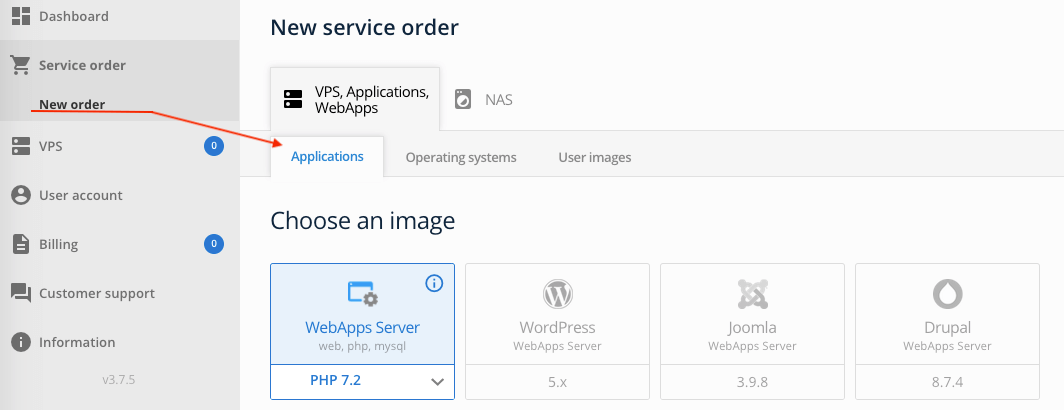
- Operating systems
-
None of the offered OSs is automatically installed after VPS is created. The choice is therefore best suited for all admins and otherwise experienced users who want to install and configure their server from the attached installation image.
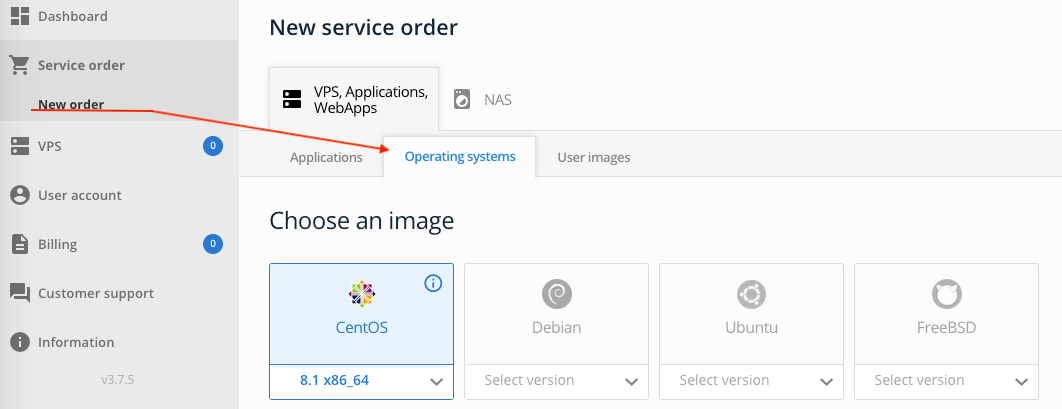
- User images
-
A user image (template) will save you time by allowing you to clone your previous VPS 1:1 on any of the same or larger VPS hosting plans. The "User images" tab is available after creating your first user template.
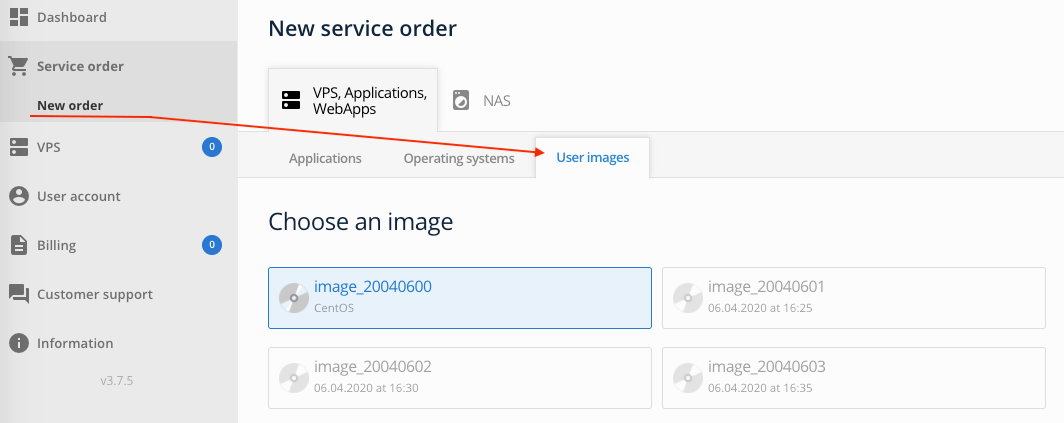
-
Next you can also select:
- Hosting plan
-
You can choose from a variety of hosting plans that vary in computing power, available disk space and storage type from fast SSDs or high-capacity and cheaper HDDs.
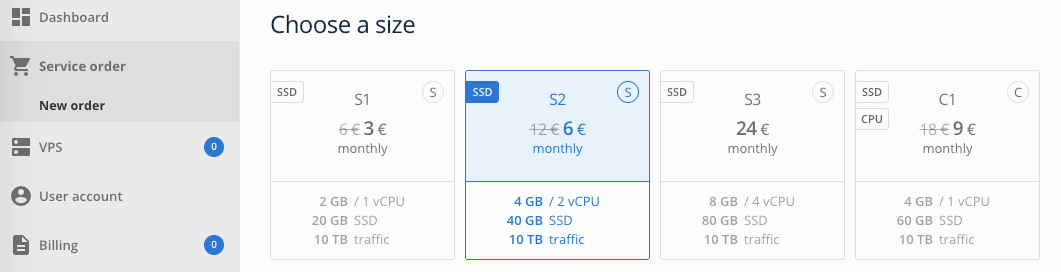
- Billing period
-
Customers can choose between a daily or monthly subscription to their services. If daily invoicing is selected, it is necessary to count on the more expensive price of the service and when selecting the installation of the MS Windows server also the price of the MS license for the whole calendar month. These terms are set by Microsoft.

- Backup plan
-
Auto Backup offers 3 or 7 day snapshot backup mode. In the case of a WebApps
servers, automatic backup also includes: applications backup and disaster recovery (server and configuration). You can also back up to snapshots manually and even if your automatic backup mode is off.
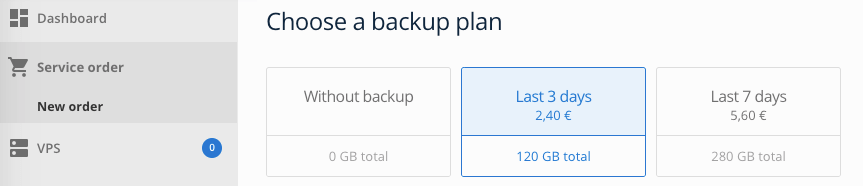
- Direct storage
-
It is a local disk with redundantly stored data on disk arrays. You can choose from 100 GB to 10 TB of storage. This disk is primarily for your own backup and therefore does not fall under the backup modes described above. You can add Direct storage anytime later from the server detail in the "Configuration" tab.
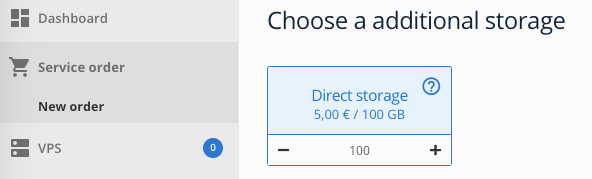
-
You will see a summary of your order in the sidebar as long as you select or leave a preset bid. Click on the green "Order & Pay" button to start creating the VPS.
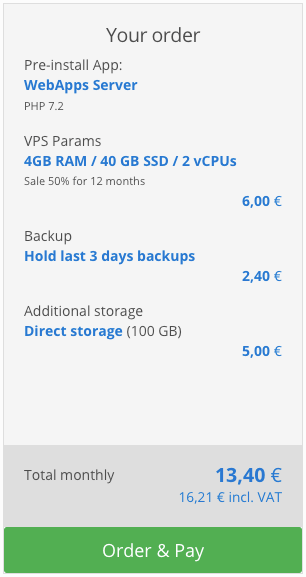
- Services are paid automatically from your credit. Your credit can be increased in the "Billing" menu, where you will see the amount by which you need to increase your existing balance. Payment can be made by credit card. For payment by card it is necessary to provide complete billing information, see menu "User account> Billing information".
- If your credit is sufficient, the VPS is create within a few seconds after sending the order. To fully utilize the server, it is necessary to have the operating system installed, which extends the setup time by several minutes. Only some applications are installed on VPS automatically. All operating systems must be manually installed from the attached installation media through a remote connection.