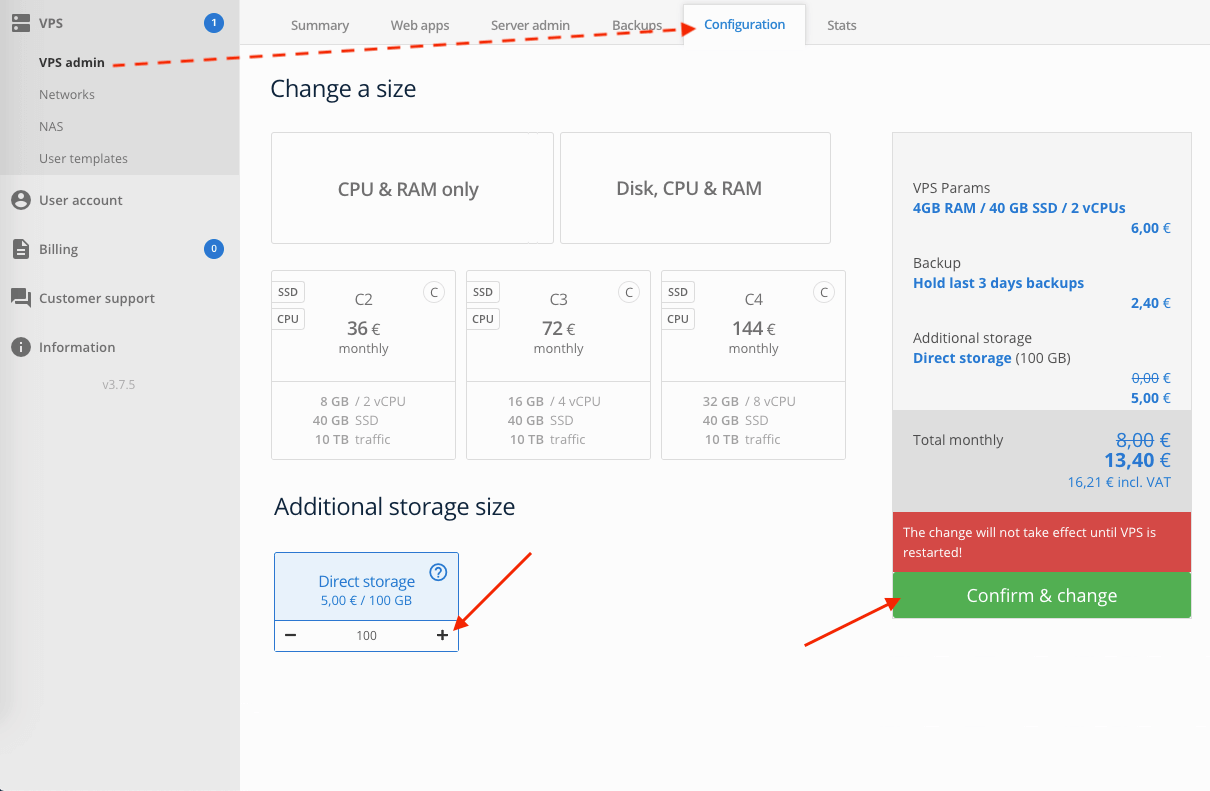How to order data storage?
The order:
- Log in to the user interface or create a new user account.
- Before ordering, we recommend that you first check your billing information, see the "User account> Billing information" menu, and you can also set up the account itself, see the "User Account> Personal Settings" menu.
-
Storage can be created in three variants:
- NAS backup
- Network Attached Storage with RAID5 data protection
- NAS storage
- Network Attached Storage with redundantly saved data on disk arrays
- Direct storage
- The local disk with redundantly saved data on disk arrays
NAS backup and NAS storage:
- To create a NAS, click on "Services order" in the left menu and on the "NAS" tab.
-
In your NAS order, you can specify an initial storage size from 100 MB to 10 TB, a payment period, a login password, and choose from two types of storage:
Parameters can also be changed after the order, eg. payment period, storage size (size your storage can to be only increased) and manage access for individual VPS, users and IP.
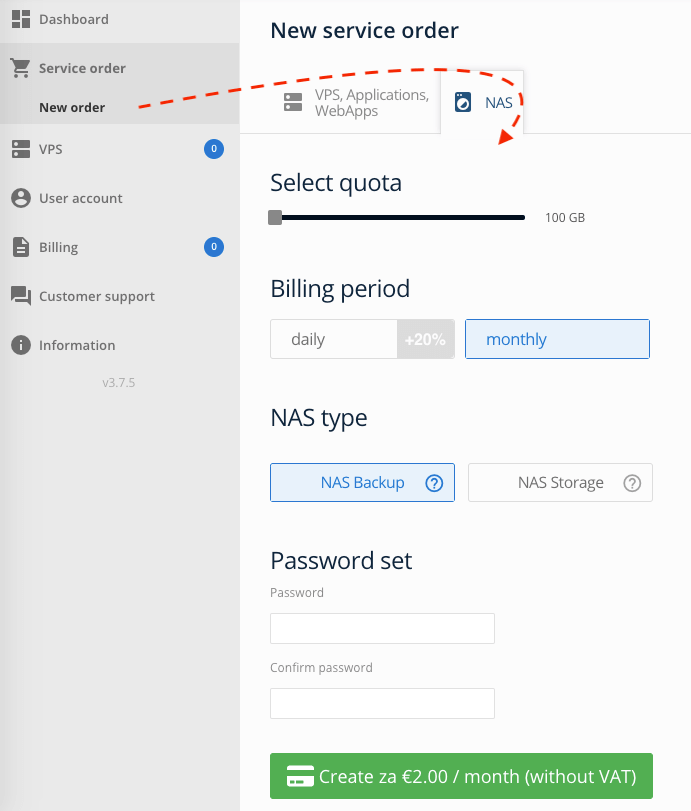
-
Click on the "Create ..." button to complete the order. The storage settings can then be found in the left menu "VPS> NAS". Services are paid automatically from your credit. Your credit balance can be increased in the "Billing" menu.
NAS storage can be connected to any number of virtual servers. For security reasons, the NAS will only be available from the internal network for your selected VPS.
Direct storage:
- Direct storage can be ordered together with a new VPS from the menu "Services order" or add storage anytime later for existing VPS from its detail, where click on the "Configuration" tab.
-
The initial storage size can range from 100 MB to 10 TB:
Size your storage can to be only increased. If you want to reduce the size, you must delete the storage in the server detail on the "Configuration" tab and specify a new size. Direct storage, unlike NAS, is mounted and accessible only for a specific virtual server where it is mounted as another local disk.