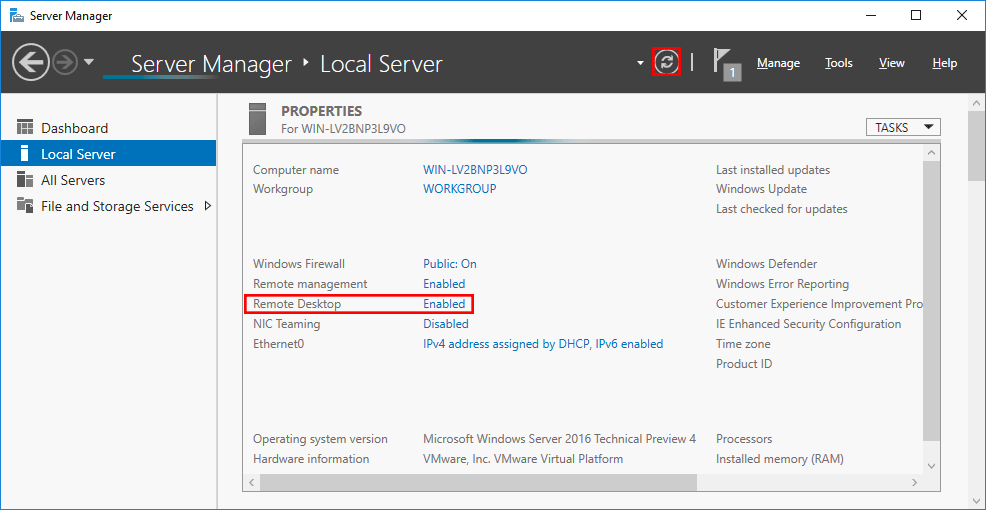How to remotely connect to a MS Windows server?
Remote connection to the server is possible in several ways:
1. Remote access using Console:
You can manage your VPS directly from a web browser. You don't need additional software or plugins. You can find the console in the detail your server in the user interface.
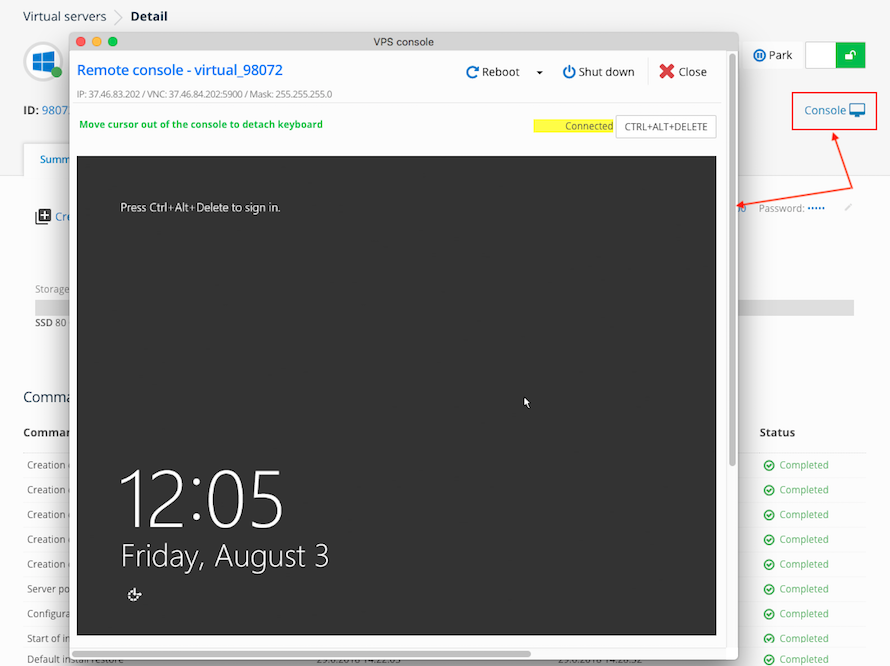
2. Remote access using 3rd party VNC clients:
You can use your favorite VNC client too. The VNC login credentials can be found in the details of the server in the user interface on the "Summary" tab. Make sure you use IP address of VNC server, which is different from IP address of your VPS. Access to VNC can be enabled always in the UI for up to 24 hours. Then you need to restore the access again.
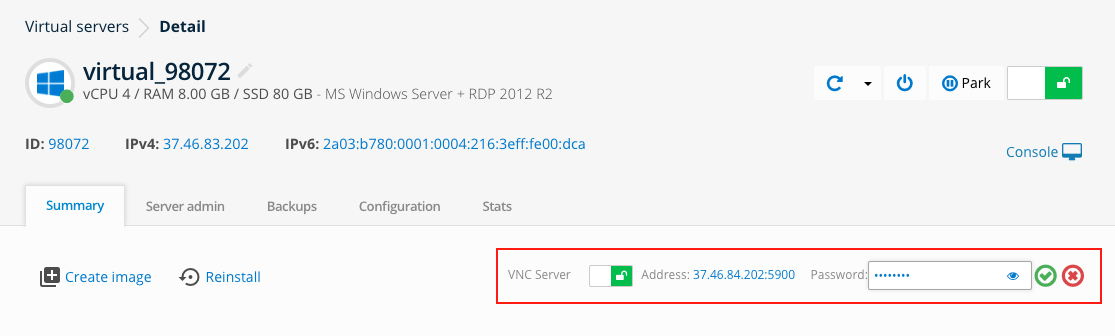
3. Remote access using Remote Desktop Protocol (RDP):
In the case of a preinstalled MS Windows solution, you will receive the administrator's login information in the email. If you have a custom MS Windows installation installed, you will create the login information yourself after you have installed the operating system. To log in to the RDP, the IP address of the server (found in the user interface) and the user name that you are logged into to the operating system, such as the administrator, are used.
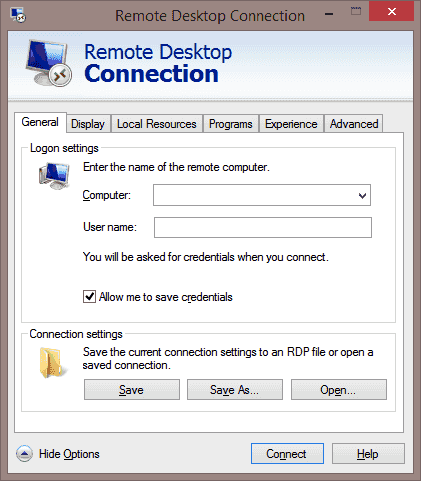
In order for the Remote Desktop application to work properly, the MS Windows operating system must have RDP enabled on the server in system settings. Before first logging on or in case of connection problems, first use a remote connection either using a VNC or using a Web console from the UI. This is especially true for custom installing MS Windows on VPS.